Pbe App
Introducing the redesigned Public Bank App UI prototype, our focus is on enhancing interactivity and aesthetics, particularly in the user flow for transferring money. With intuitive design elements and seamless navigation, users can now transfer money with ease and confidence. It’s important to note that this prototype is just the beginning and can be iterated upon in the future to further refine and enhance.
Role: UX Designer | Tool Used: Figma, Canva
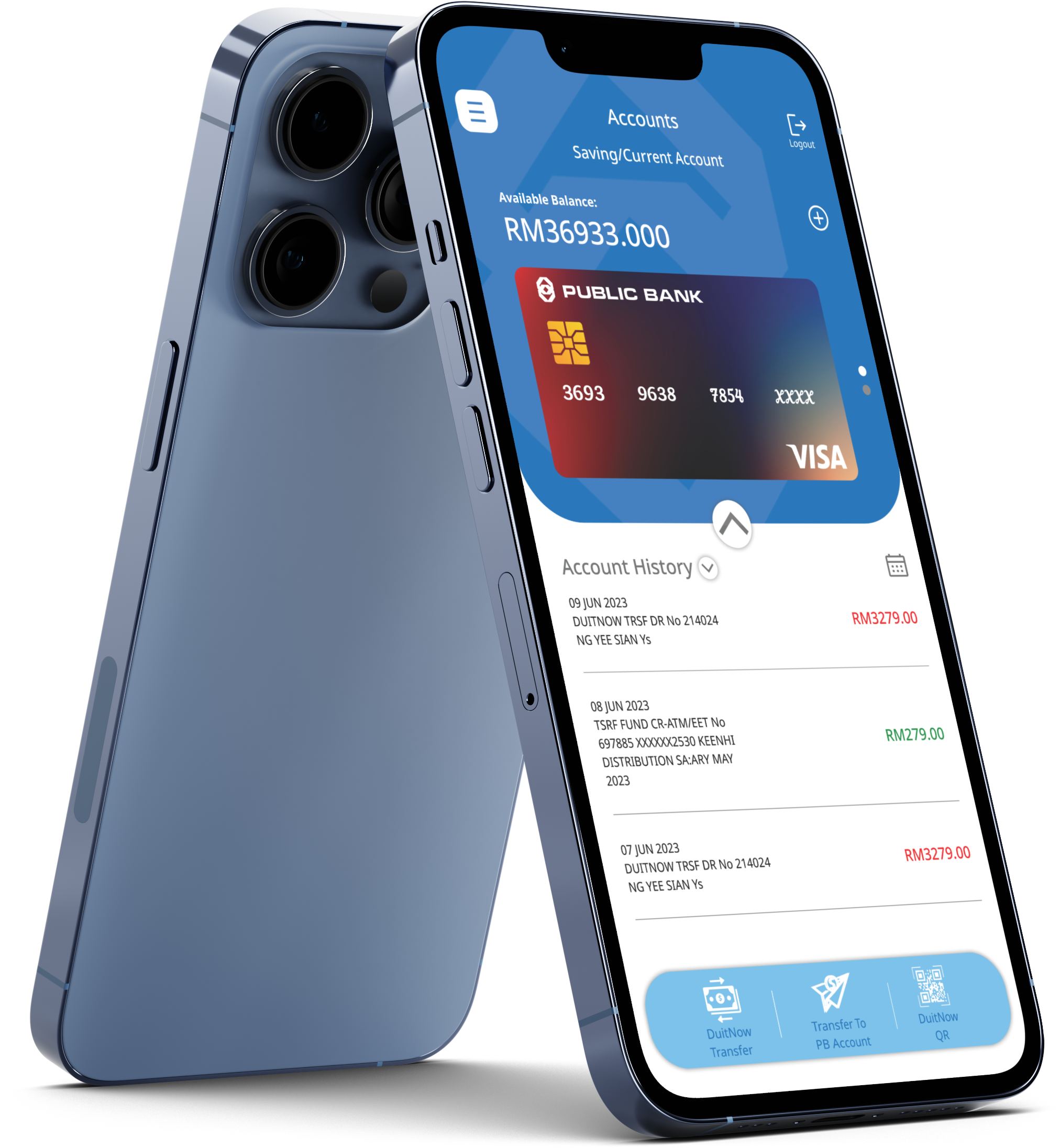
Why the idea?
Project Overview
This project does not involve official steps towards designing a new interface. Instead, it serves as an attempt to demonstrate that an alternative design is possible, one that prioritizes the best user experience.
The Problem
The app’s interface lacks interactivity and aesthetic standards expected in Malaysian banking apps. Redesigning the interface is necessary to enhance user satisfaction and usability.
The Goal
The goal is to redesign the app interface to ensure it meets the standards of user experience. Additionally, the aim is to provide a possible alternative design for future consideration and iteration.
What I do?
Responsibilities
Ideation
Drawing inspiration from existing Malaysian banking apps, we explore layout, aesthetic, and user experience to inform our ideation. This approach ensures we create an interface that meets user expectations and enhances usability.
Prototyping
In the prototyping phase, our aim is to lay out a possible design without engaging in user testing. This final phase allows us to create interactive prototypes that showcase the proposed interface.
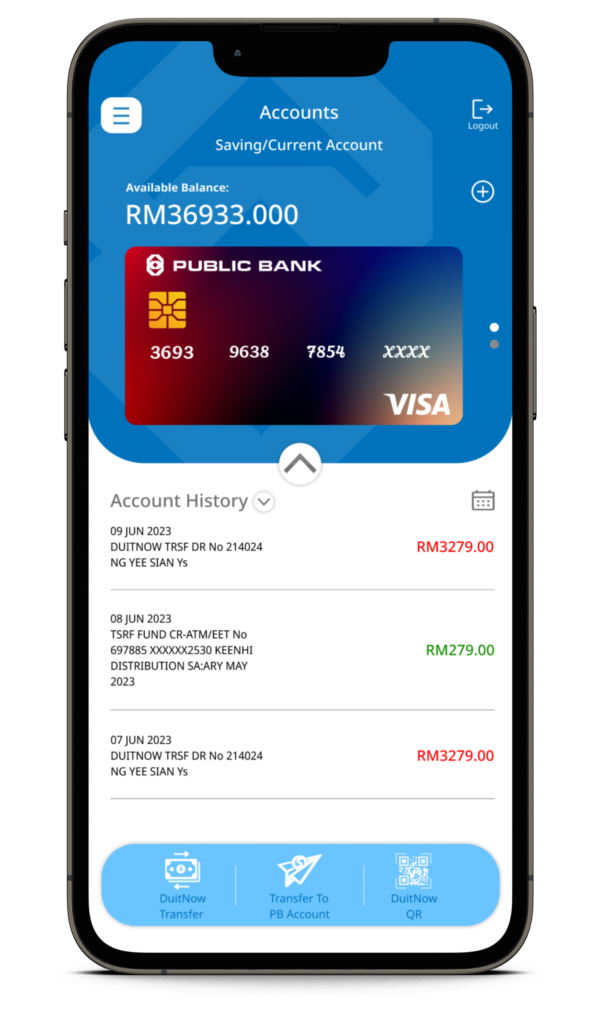
Intuitive Switching
Introducing the redesigned first page of the banking app, where users can effortlessly view their debit and credit card status with a swipe through the intuitive card UI. This enhanced interface offers a streamlined and visually appealing way to manage card information at a glance.
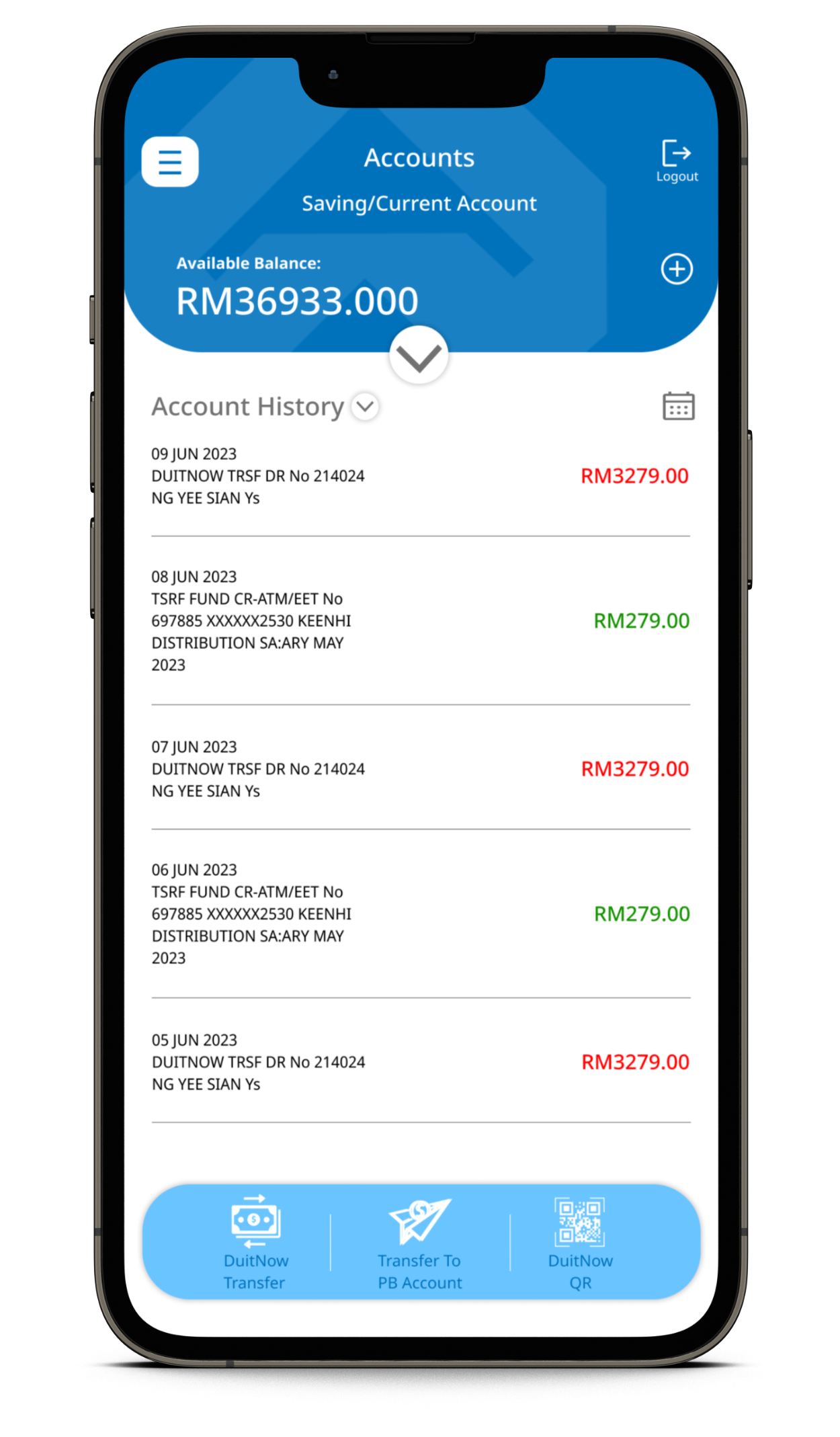
Expand & View
Discover the expand feature, enabling users to click and expand to view detailed transactions. This added functionality enhances the user experience by providing easy access to comprehensive transaction information with just a simple click.

Step 1: Add Recipient
Step into the first phase of the transferring money user flow: the “Add Recipient” feature. Easily add recipients with just a few simple steps, streamlining the process of initiating transfers.
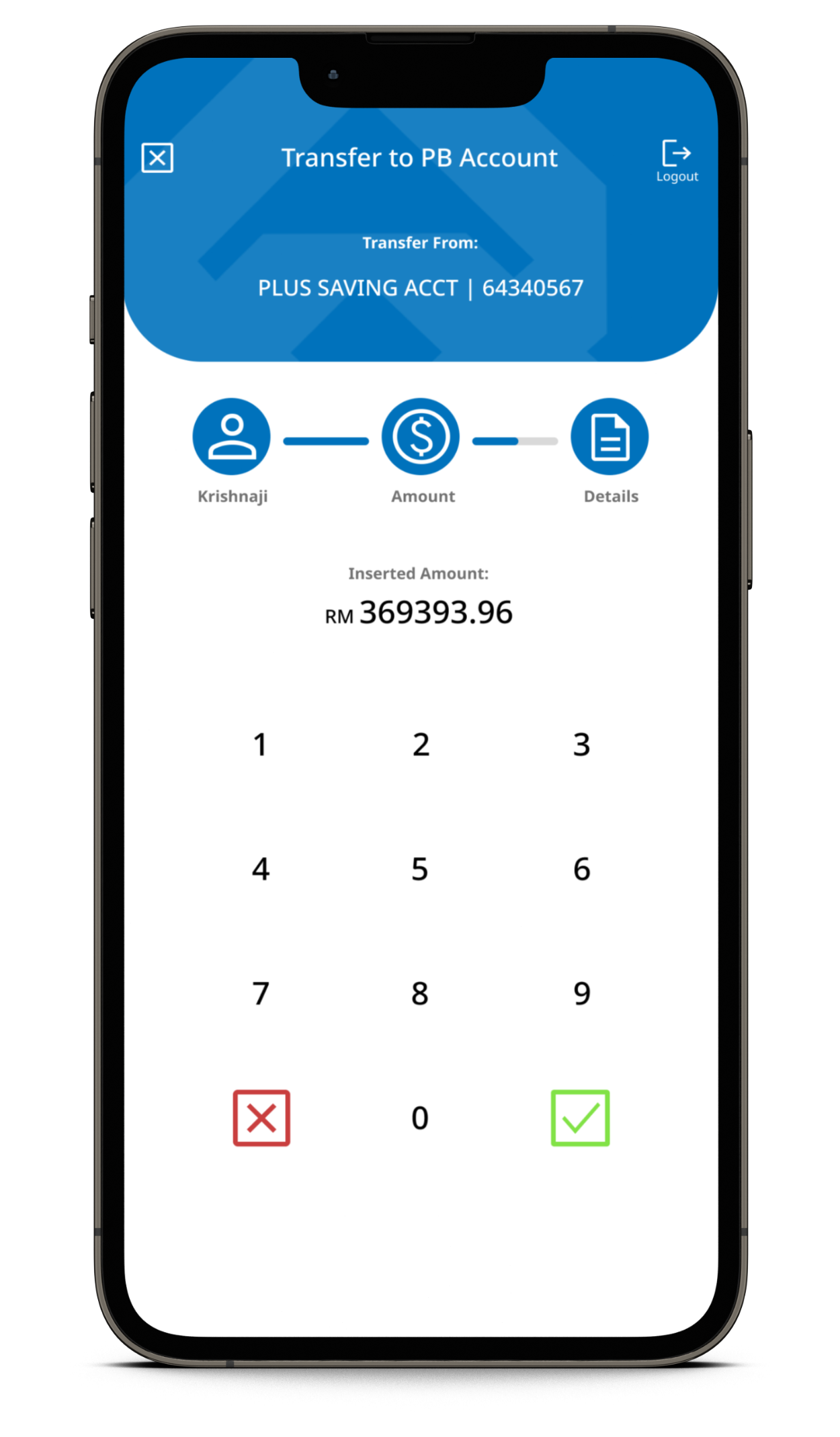
Step 2: Key In Amount
Proceed to step 2 of the transferring money user flow: entering the transfer amount. Easily input the desired transfer amount, ensuring precision and accuracy in transactions.
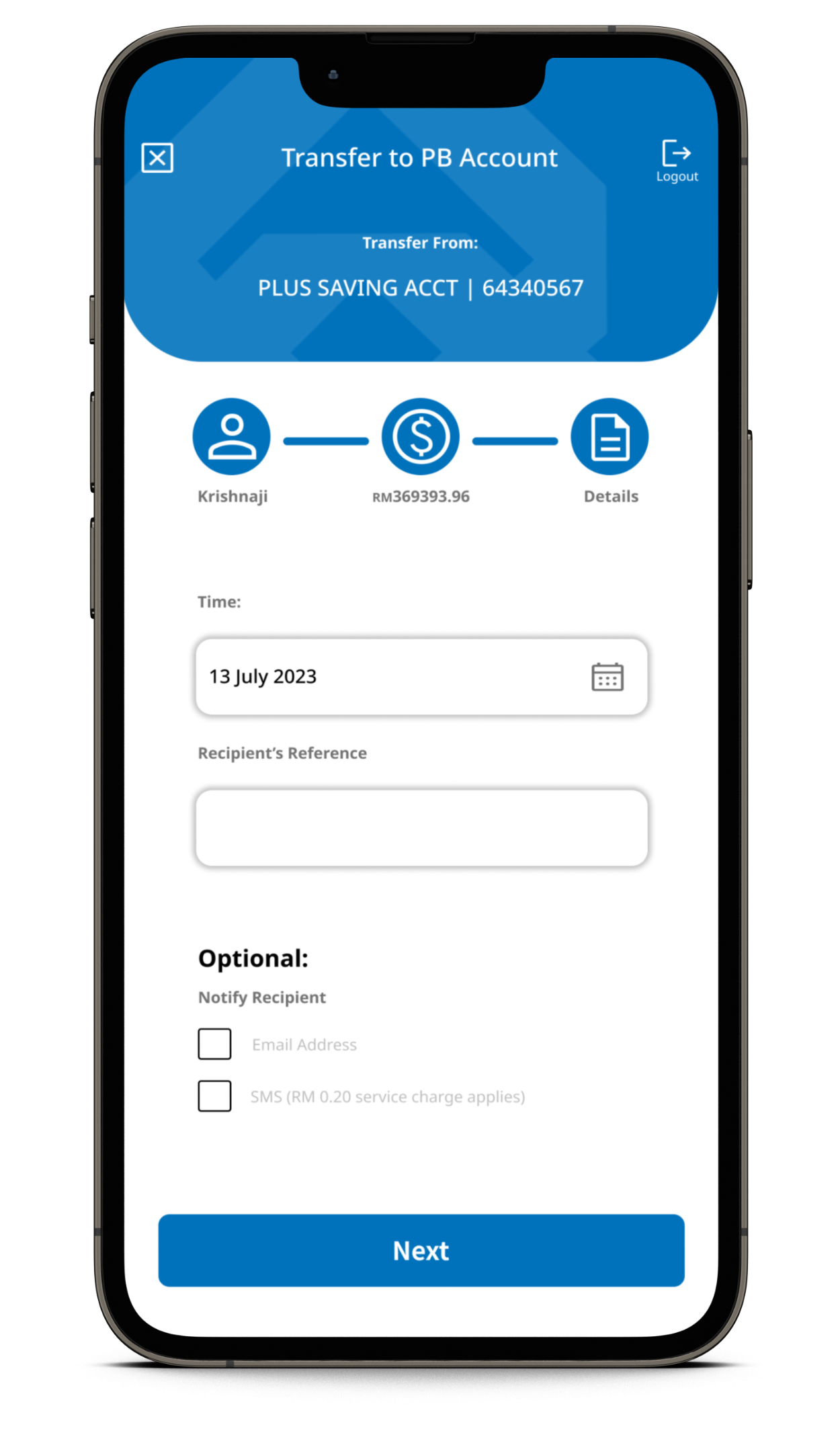
Step 3: Enter Reference
Continue to step 3 of the transferring money user flow: entering transfer references. Add any necessary references or notes to transfers, ensuring clarity and organization.
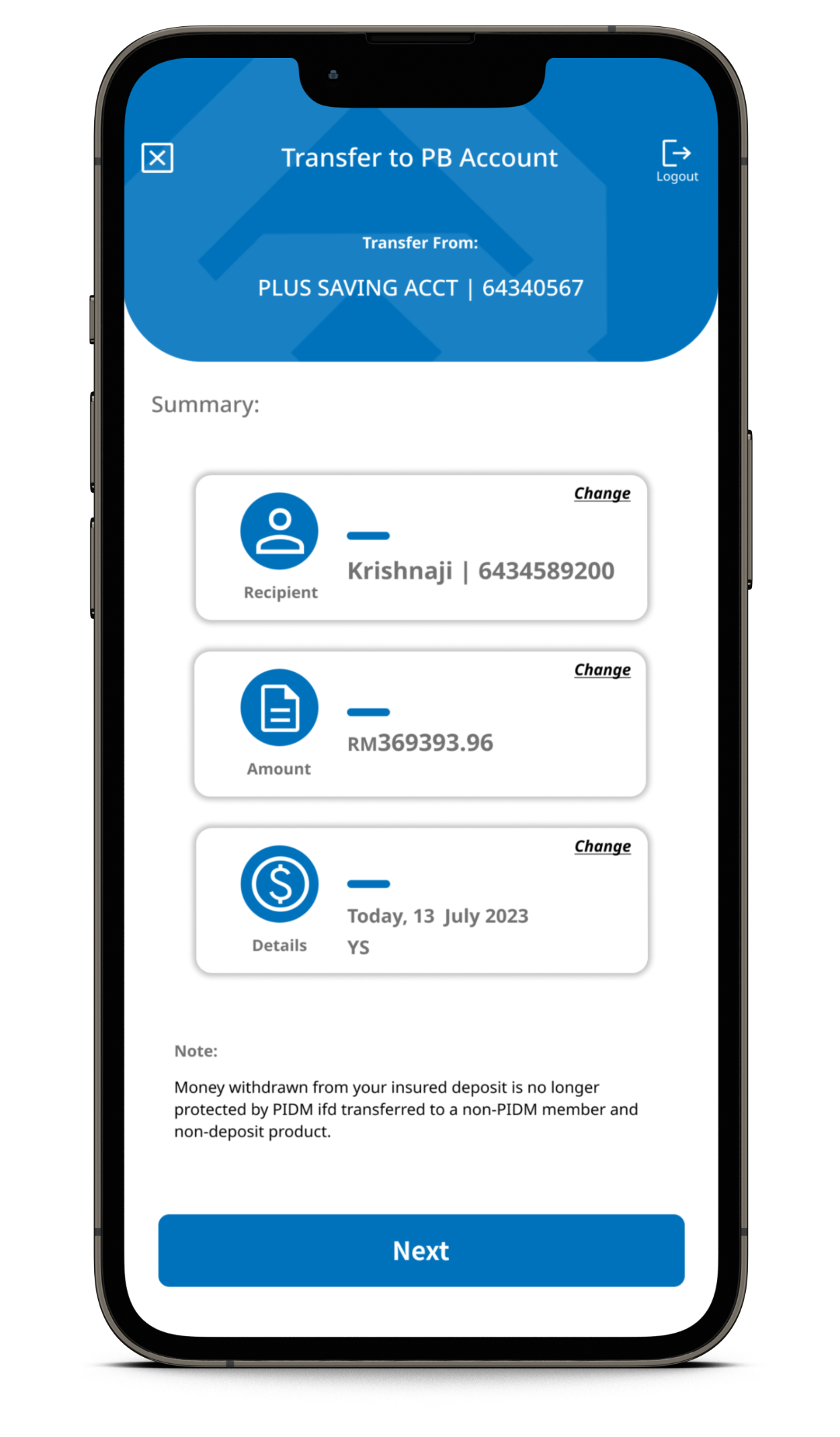
Step 4: One-Glance Summary
Advance to step 4 of the transferring money user flow: the summary page. Here, users can review details entered in the previous stages and make any necessary changes.
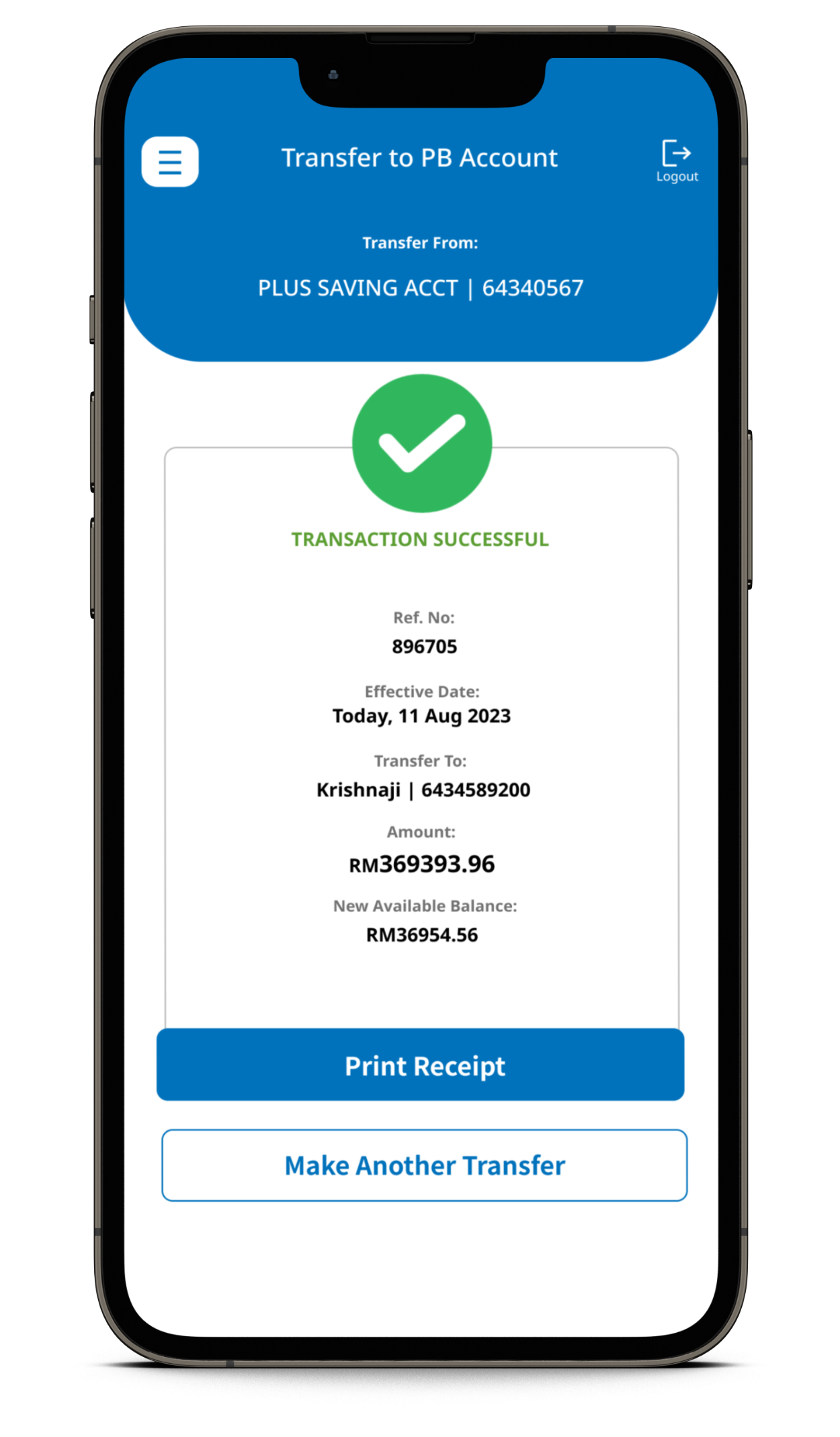
Step 5: Print Receipt/Proceed
Conclude with the final step of the transferring money user flow: the print receipt page. Users have the option to print a receipt for their transaction or proceed with another transaction.